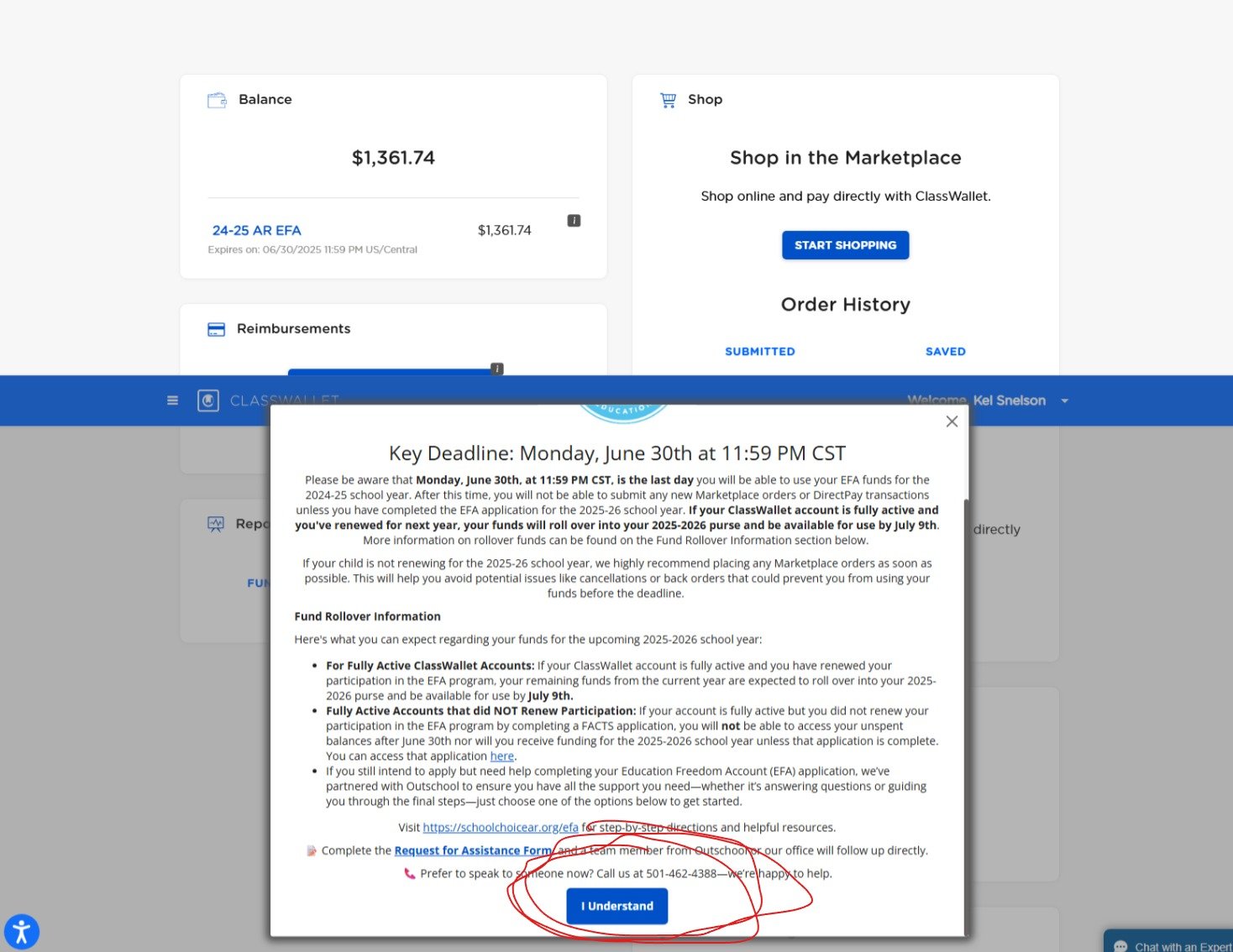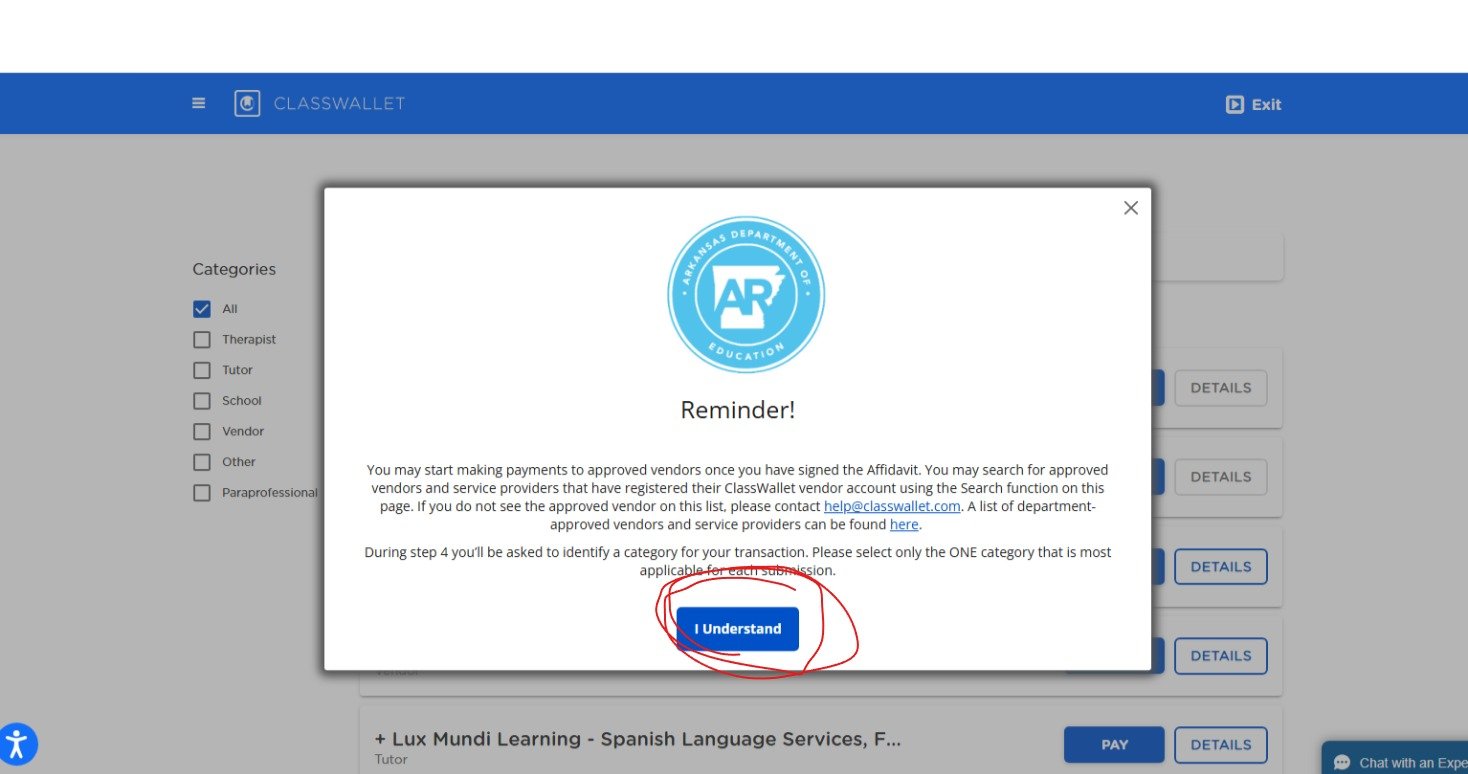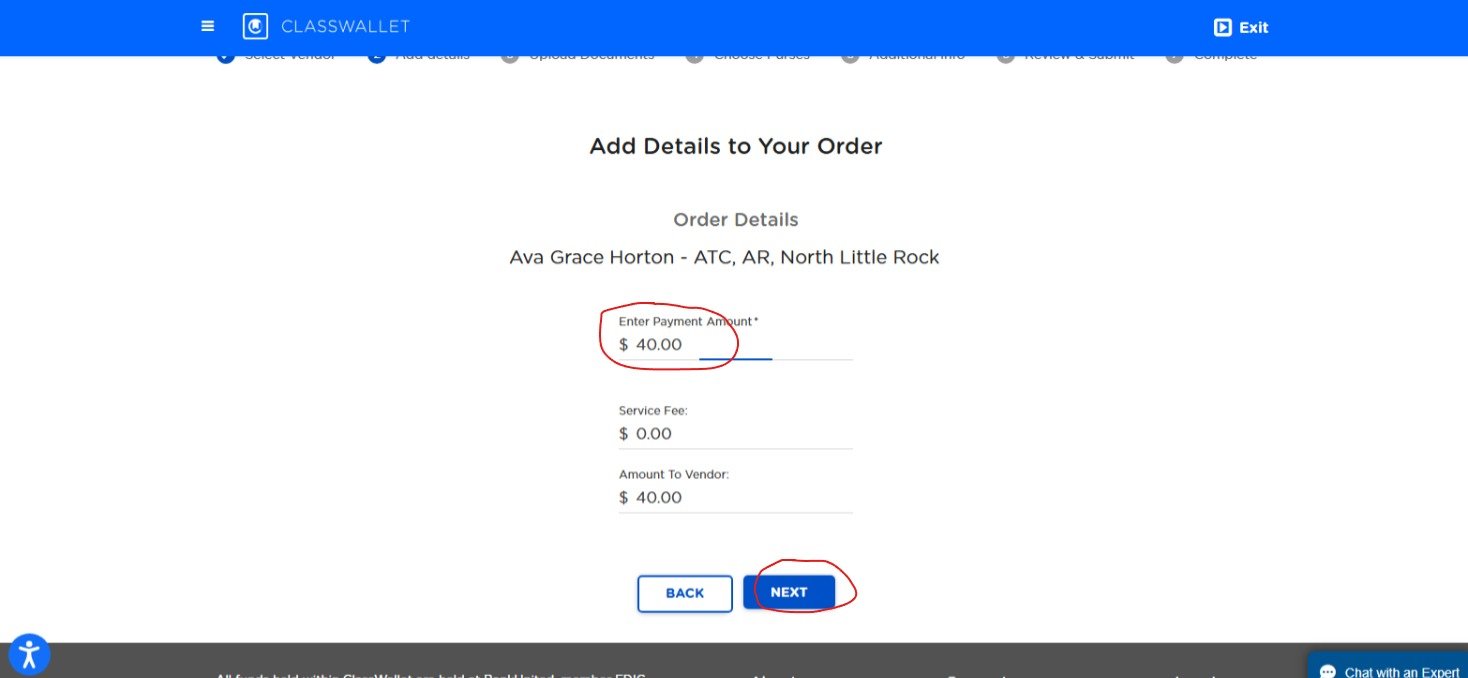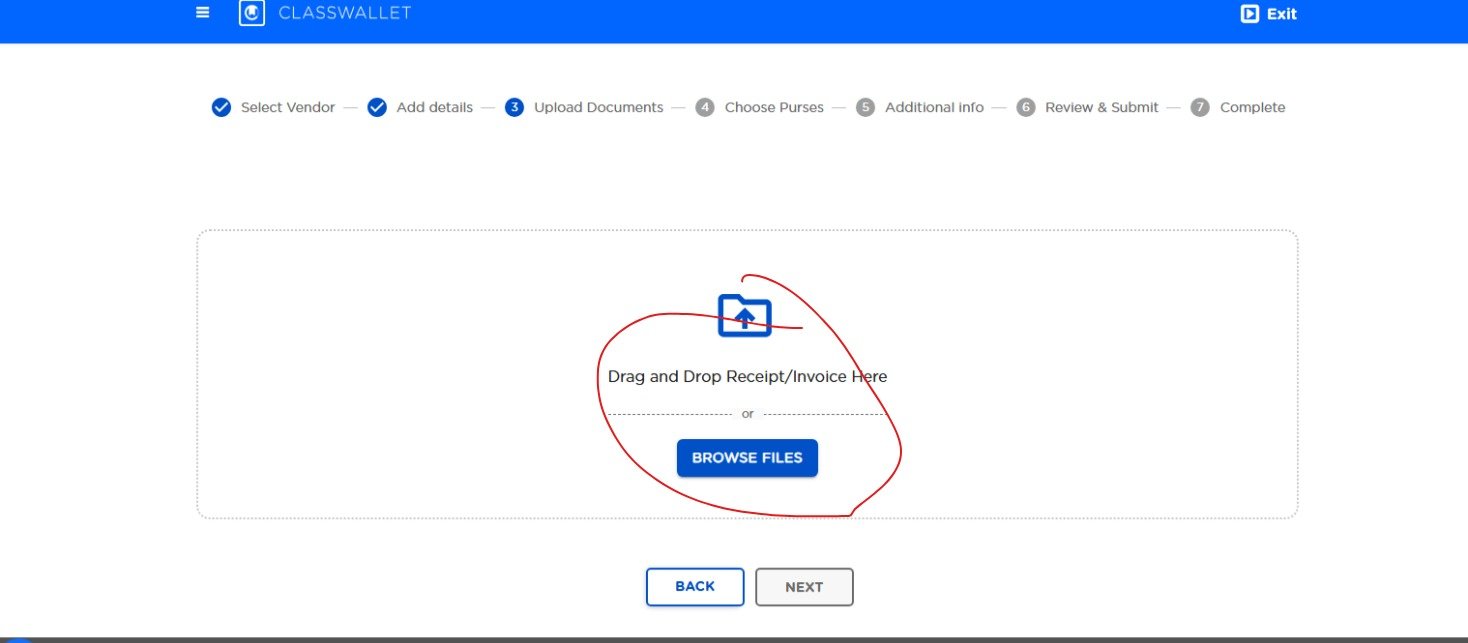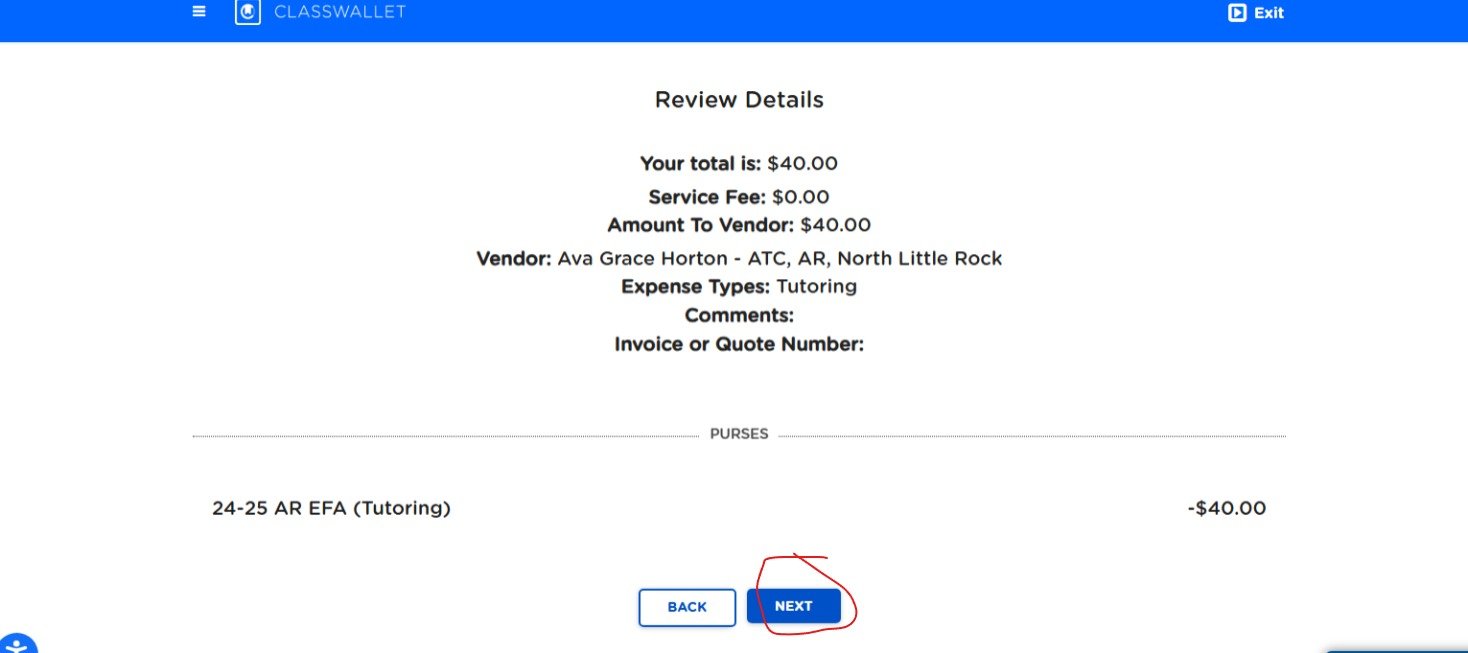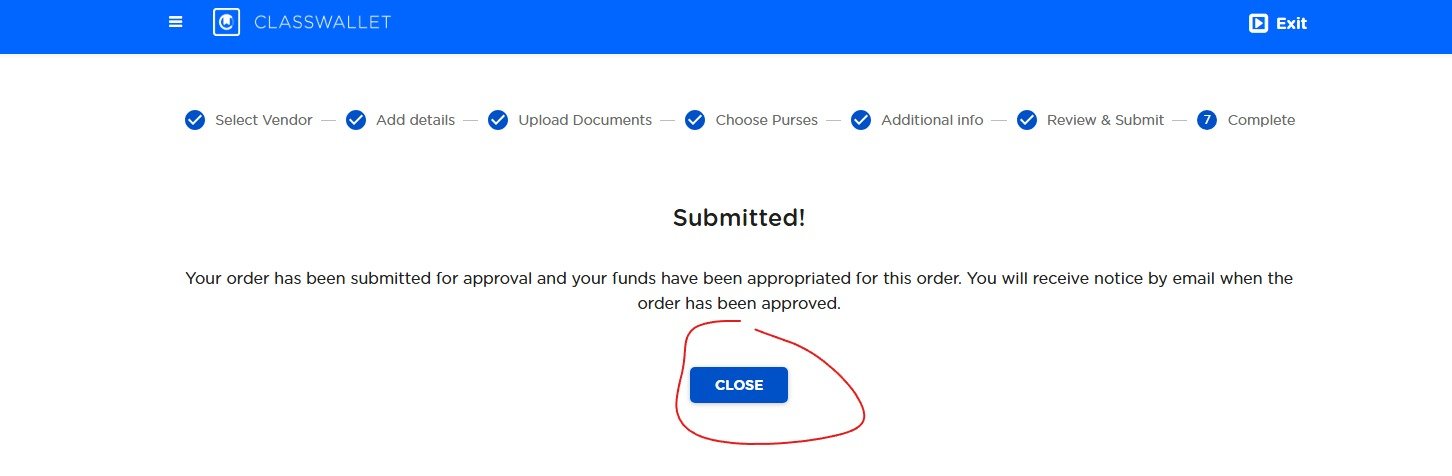Direct Pay on a Pc
First login to ClassWallet. The first thing you will see upon login is this lovely notice. Just Understgand . Click it right there at the bottom.
Over to the right you’ll want to select Direct pay. WARNING do check you have selected the correct CHILD from the top right drop down. If you are all set though click on PAY.
You will once again see a notice. It’s a REMINDER. Go ahead and Understand it.
If you start typing the name in the search bar the person you want to pay should show up below. I often just type the first few letters and look for it in the list. Several times trying to type the full name something does not work right. If you type a business full name and do not see it try just the first 3 letters and scroll to see if you find it that way. Once you have found them hit PAY.
Put in the amount to pay then click NEXT.
Here you will choose BROWSE FILES and select your invoice to upload.
Once you upload you will look and check, does it look loaded? Clear? If so lets click NEXT. If not use the x to the right of the upload and delete it and try again.
Here it wants details. You need to click on the funding purse you are using.
Once you click the purse all the category options open. click the category your direct pay falls into. Then Click NEXT.
Here are where your comments go. This was tutoring. Not really a comment needed. But if you are buying an item that needs certain classes to justify its purchase or anything you will want to put those details here.
Next is the overview. This is where you need to review your details and MAKE SURE they are correct. Click NEXT!
SUCCESS!!
You did it.