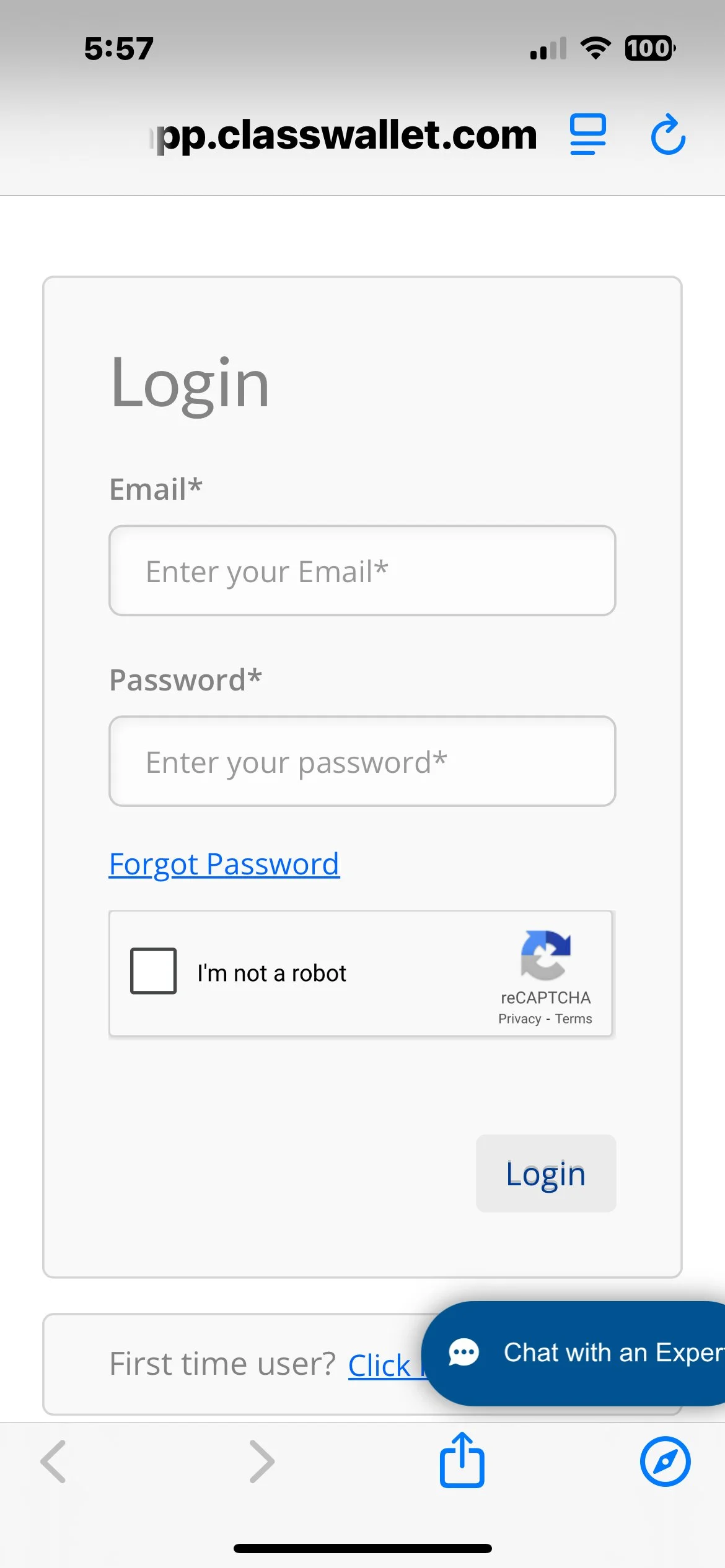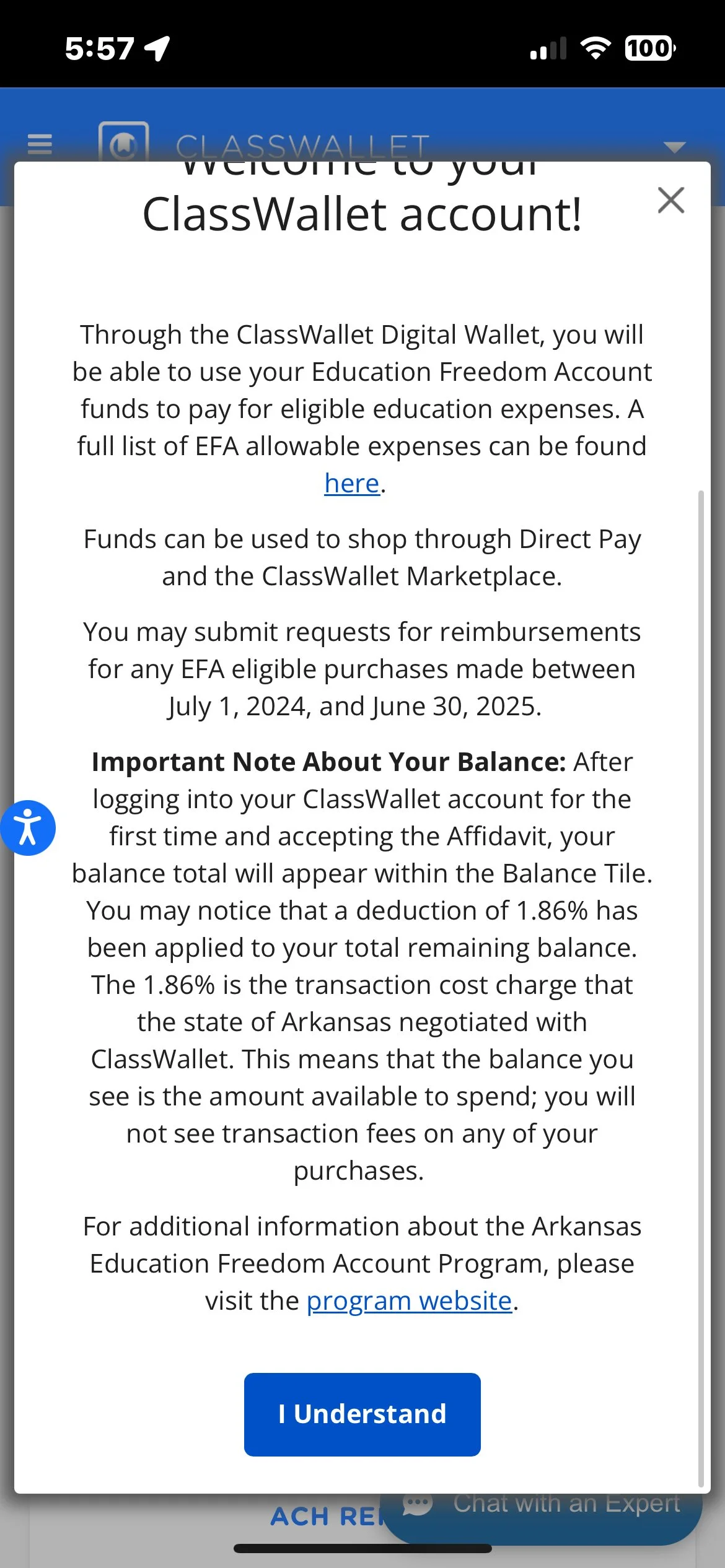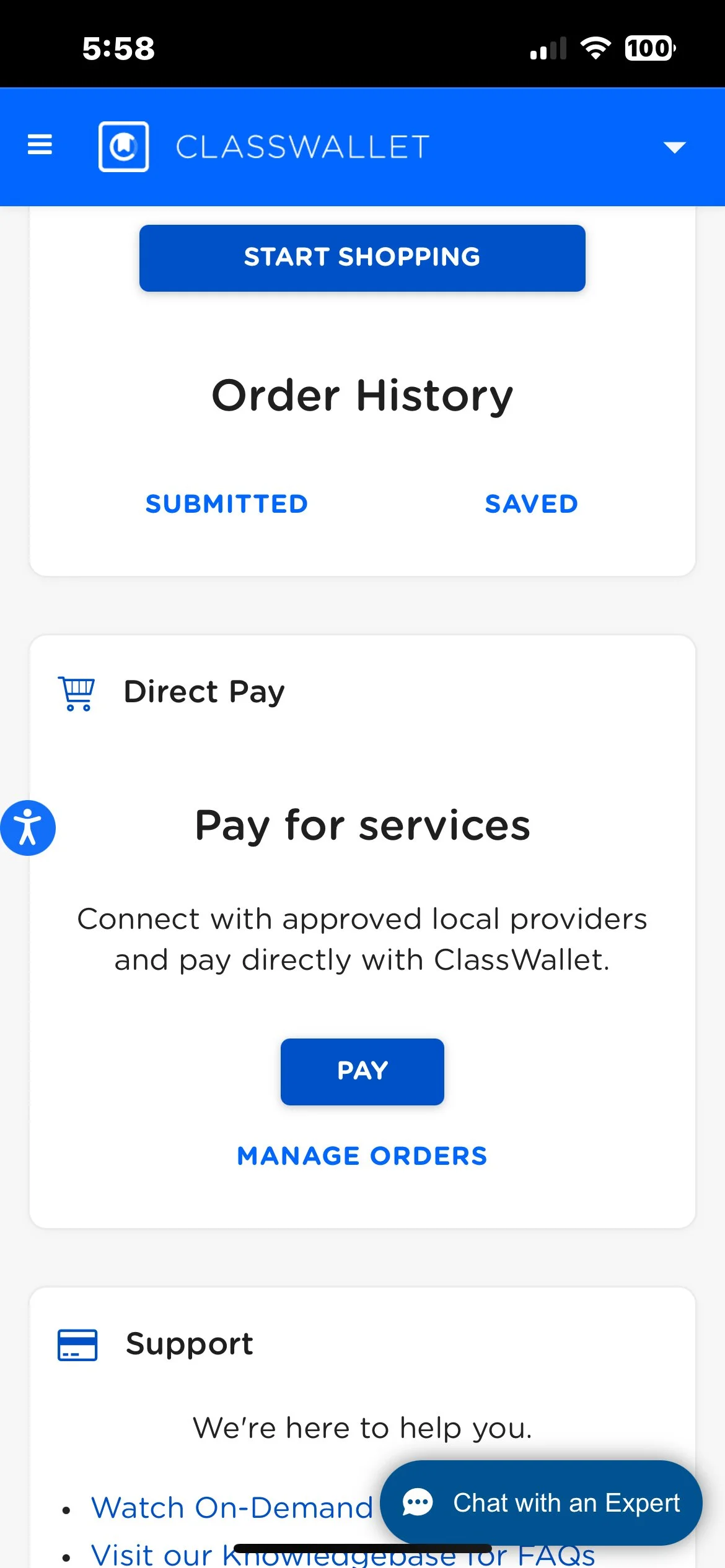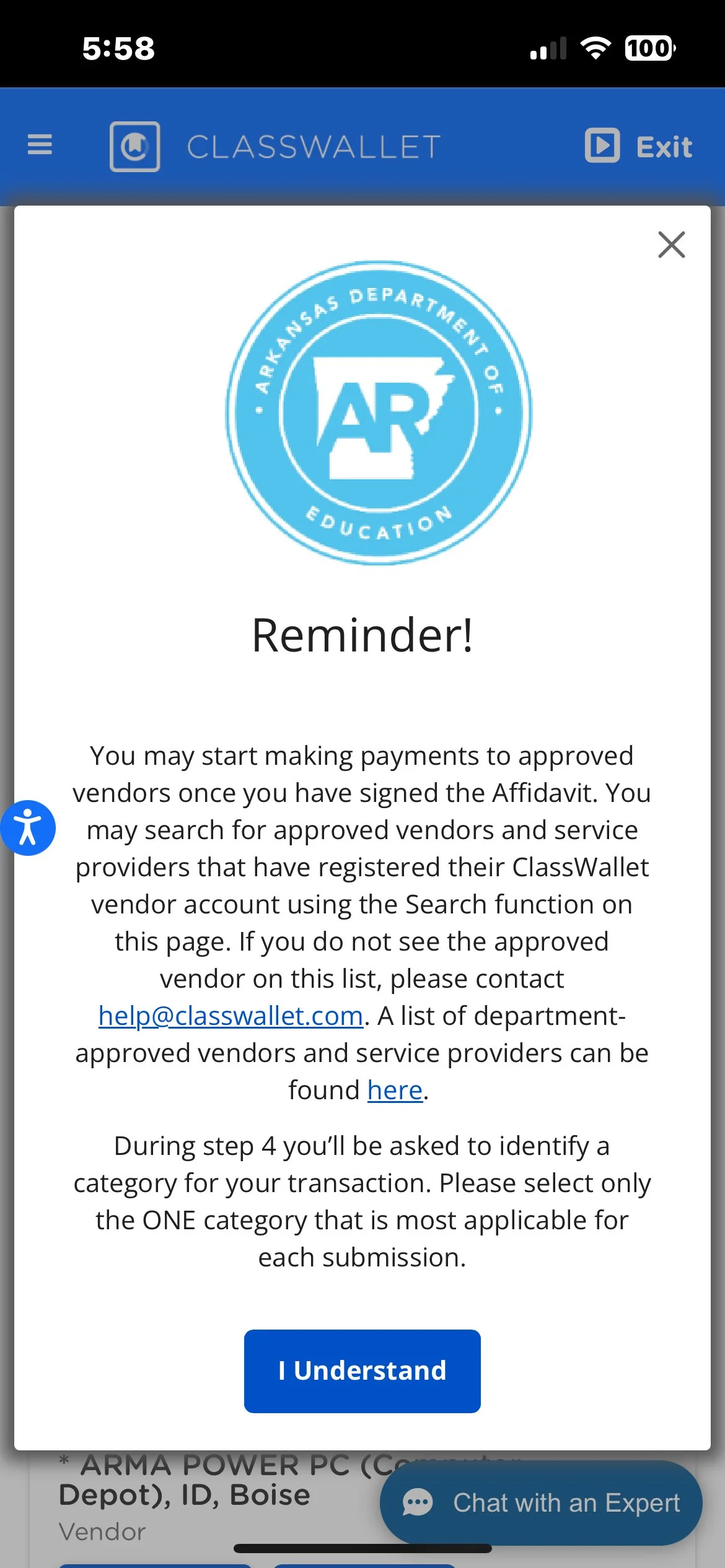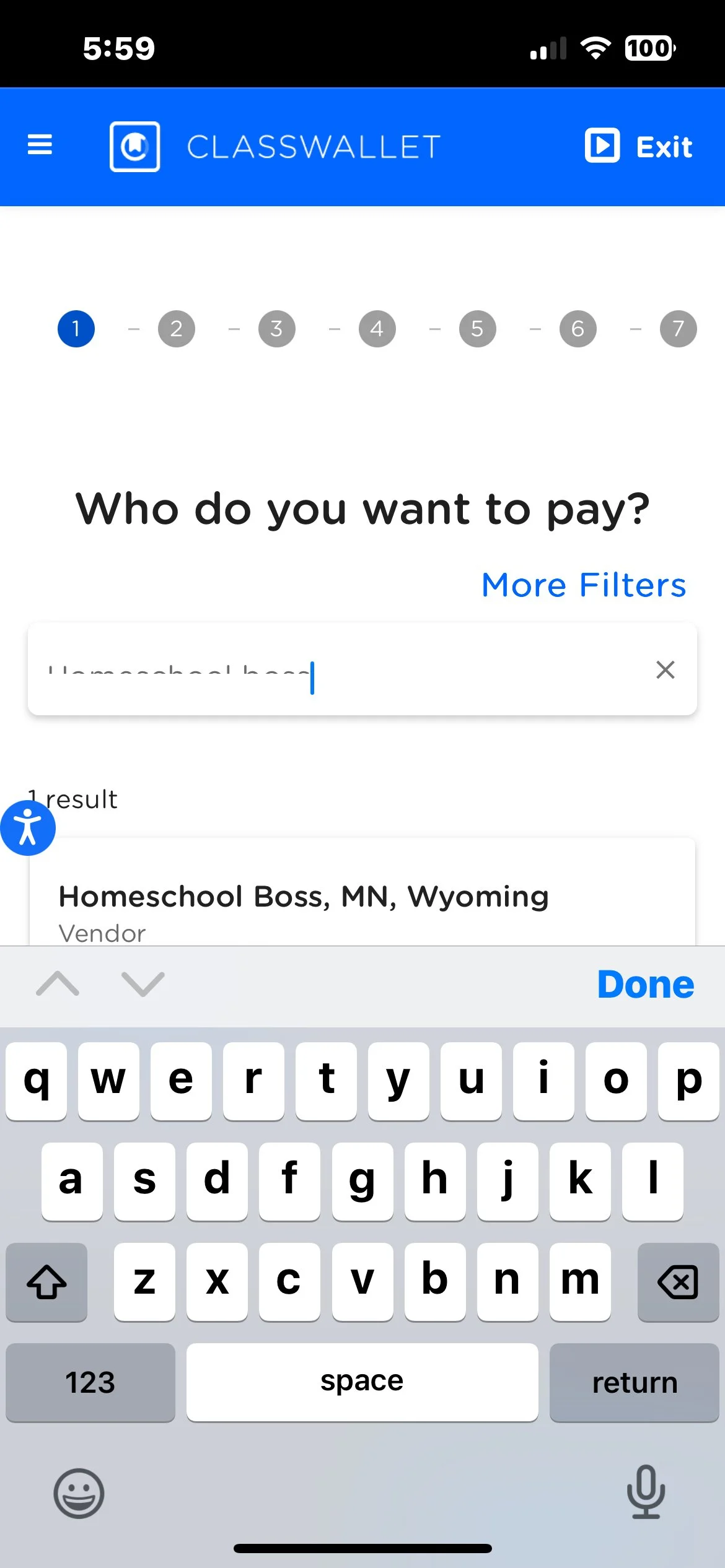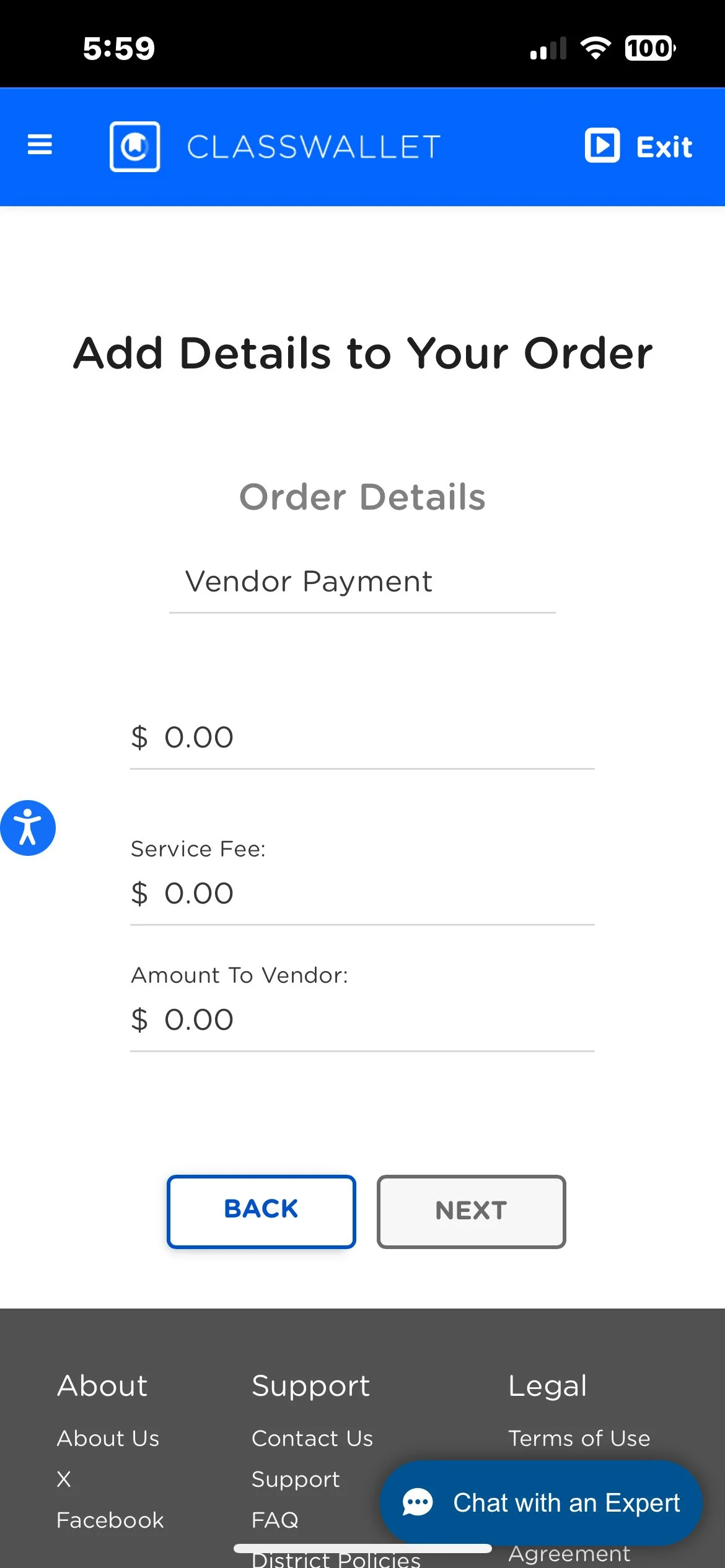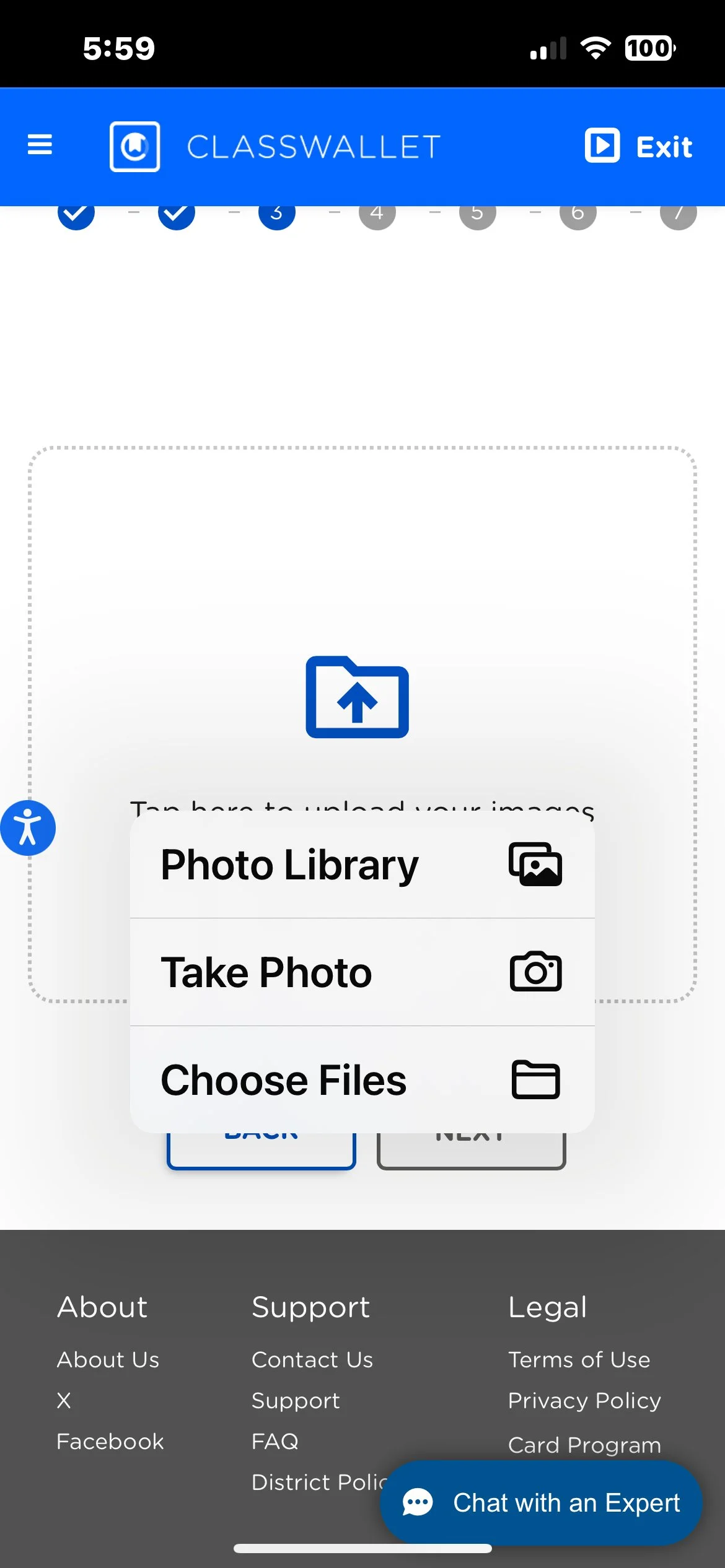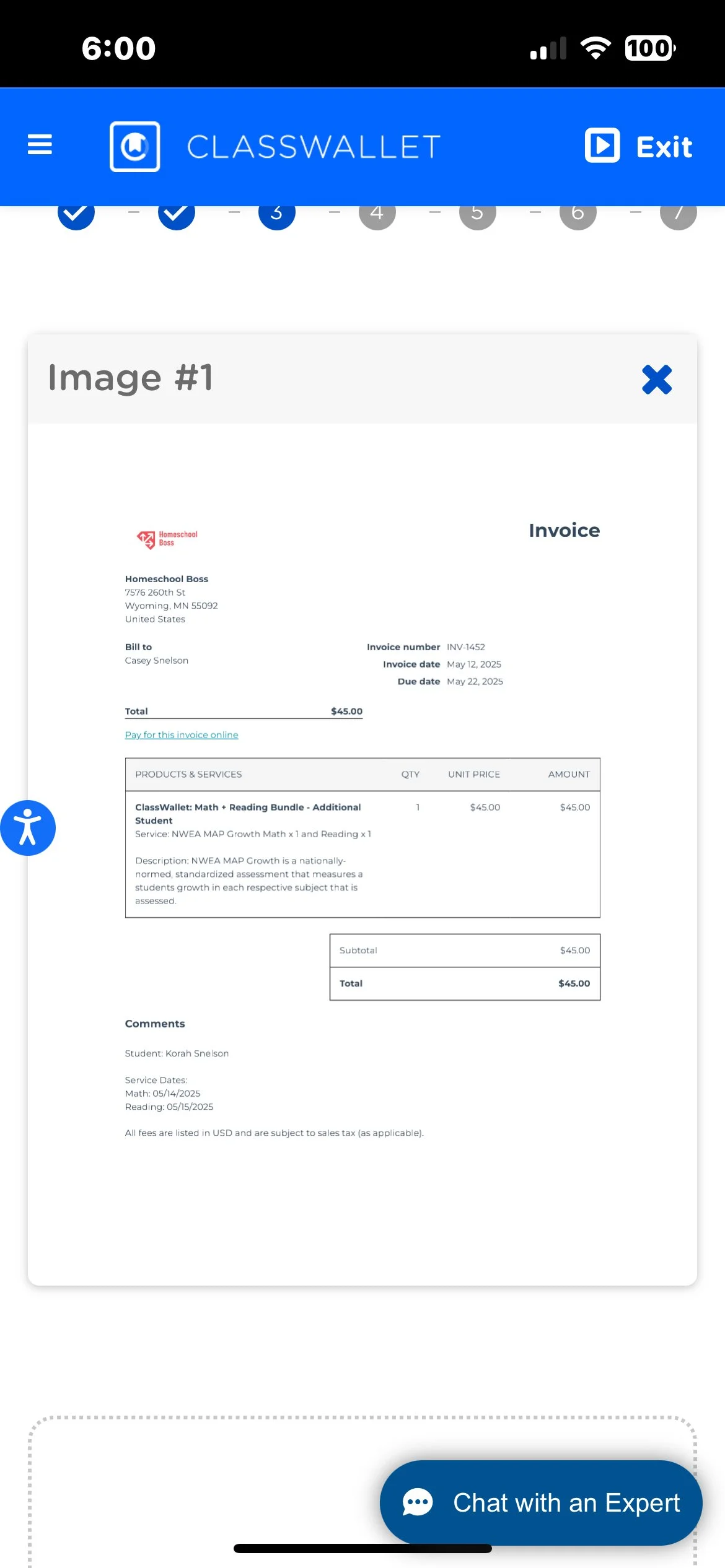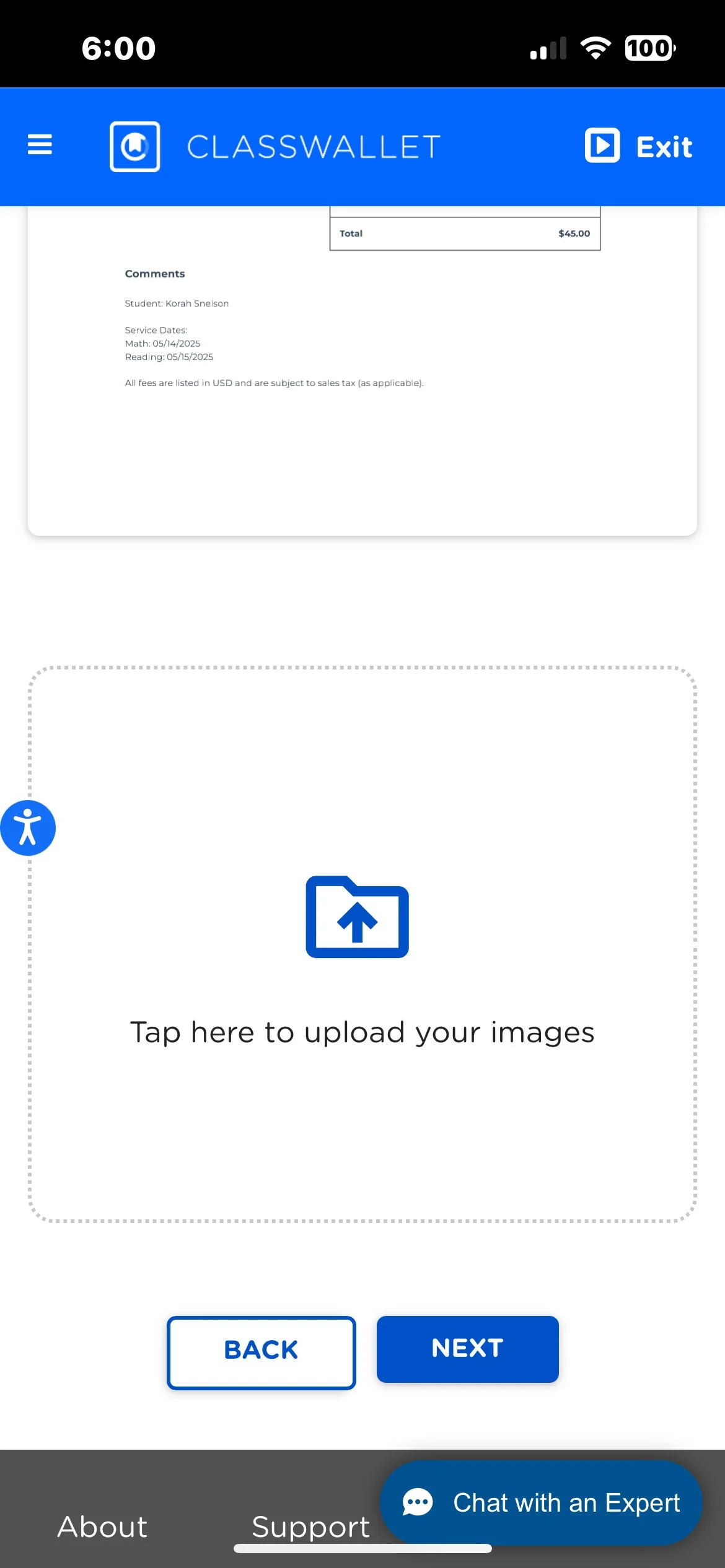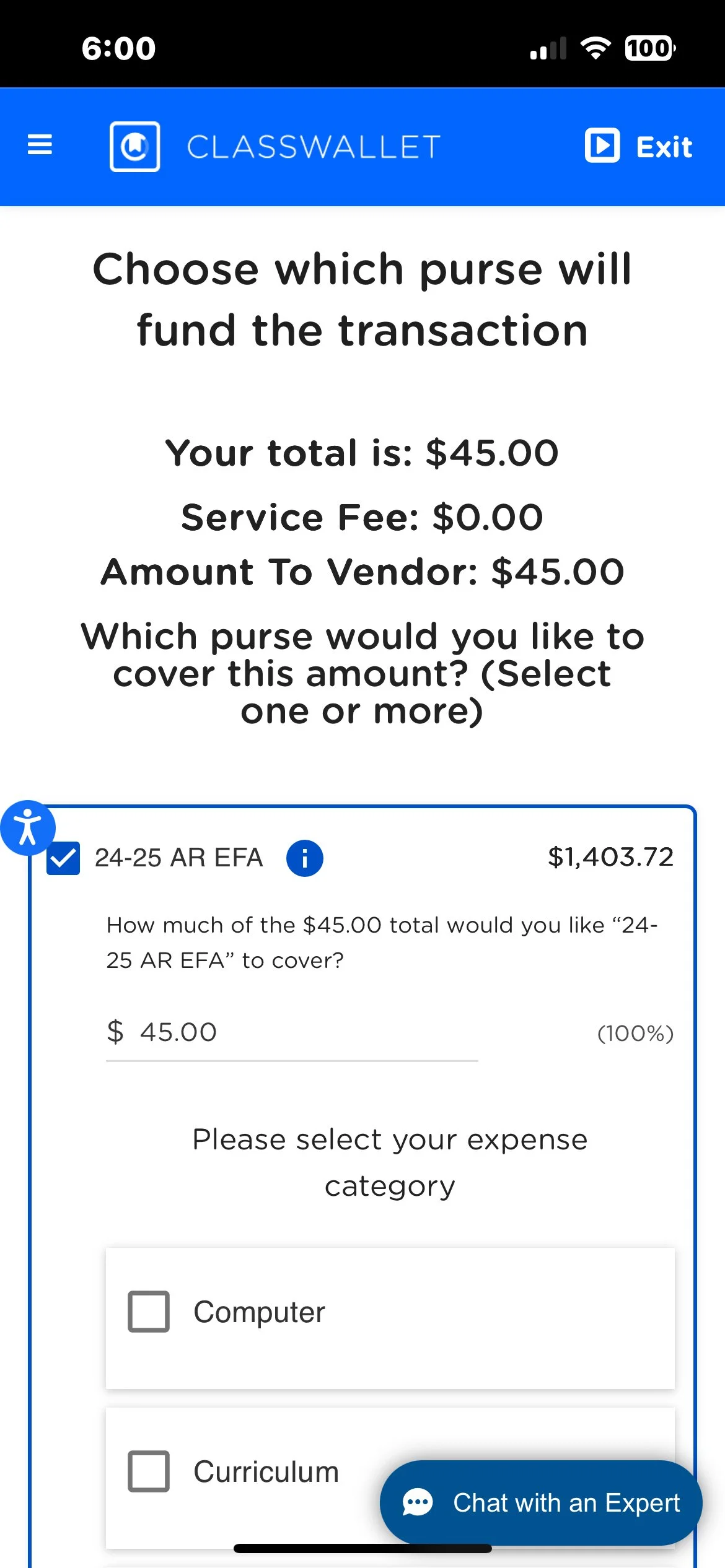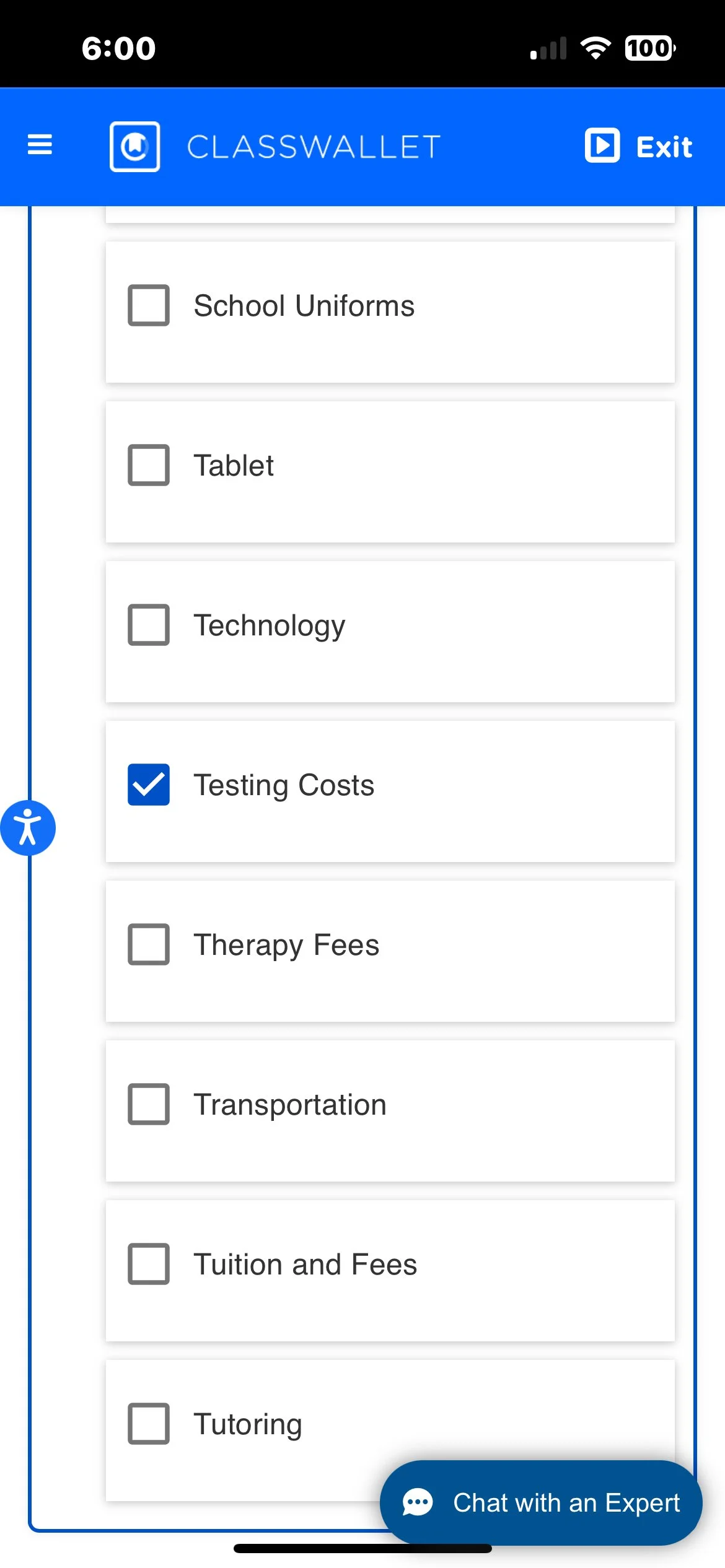GET INVOICE FIRST
GET INVOICE FIRST
The first part of this process happens before you enter into Class Wallet. You need to obtain an invoice from the vendor for the service or product you are wanting to purchase. This part varies by vendor. Contact them if you are not certain. Some you checkout on their website and select to pay with EFA funding and then they email an invoice to upload. Some you fill the cart and screenshot it and email it to them for a proper invoice. For services you simply ask for the service invoice to upload. Once you have obtained your invoice you are ready to follow the steps below.
Print Page only works from a PC not a phone
How to use direct pay on your cell phone. Step by Step.
1. When you go to class wallet on your phone the first thing you see is the login page. Here put in your information, prove you are not a robot, probably prove it a second time…
2. Next it will throw up a notice you can click I UNDERSTAND and keep going.
3. Now scroll down the page to where you see Direct Pay - Pay for services and click where it says PAY there on the button.
4. Another reminder pops up. Click the I understand button and keep going.
5. Now it wants to know who you want to pay. Type in the vendors name and once you see your vendor come up click the vendor.
6. Next it will as the amount to pay.
7.Type in the amount from your invoice. Then click next. Always click next to move on.
8. Put that invoice here. If you saved it as a photo or saved the file in your files. Navigate to the invoice and upload it at this stage.
9. Now look at the lovely little invoice sitting like it should. Double check it. Did you upload the correct one? Make sure.
10. Now click NEXT once again and keep this party flowing.
11. Now here you make your purse selection. Choose the 24-25 EFA or as we get into this there will later be 25-26 EFA. Choose your purse,e then look at the categories. Be certain to choose the category that best suits what you are buying so that the right team members review it quickly. And so they are able to sort funding categories correctly.
12. See here the category was testing. This was the invoice for our MAPS testing.
13. Here you review your information. DO review it. You can click back and fix errors.
YOU DID IT!!
Well, you did your part for now. You need to watch and verify in a few days or weeks, depending on how backed up they are, that you get an approval email showing it has been processed. Then just wait for your items if you were ordering products, or know it’s all set if you were paying for a service.