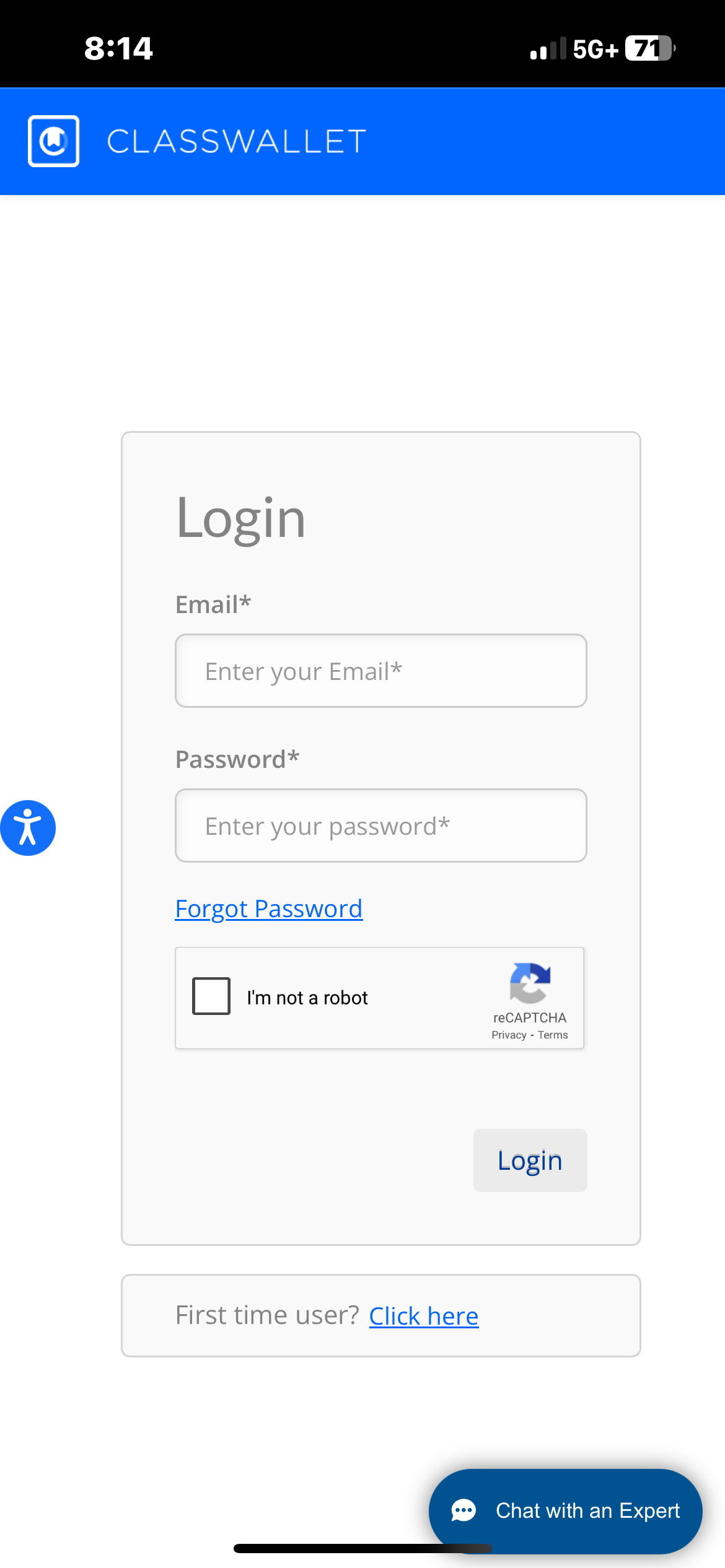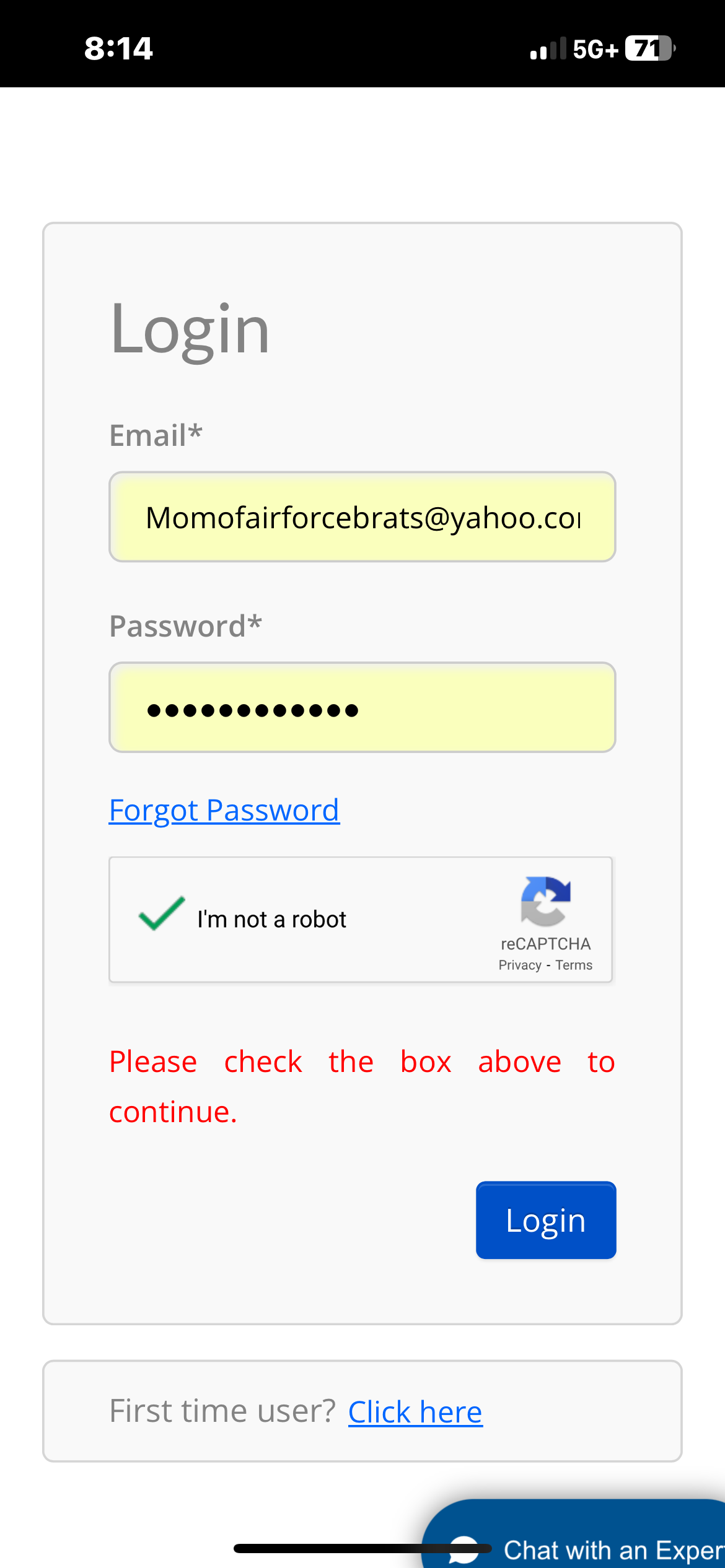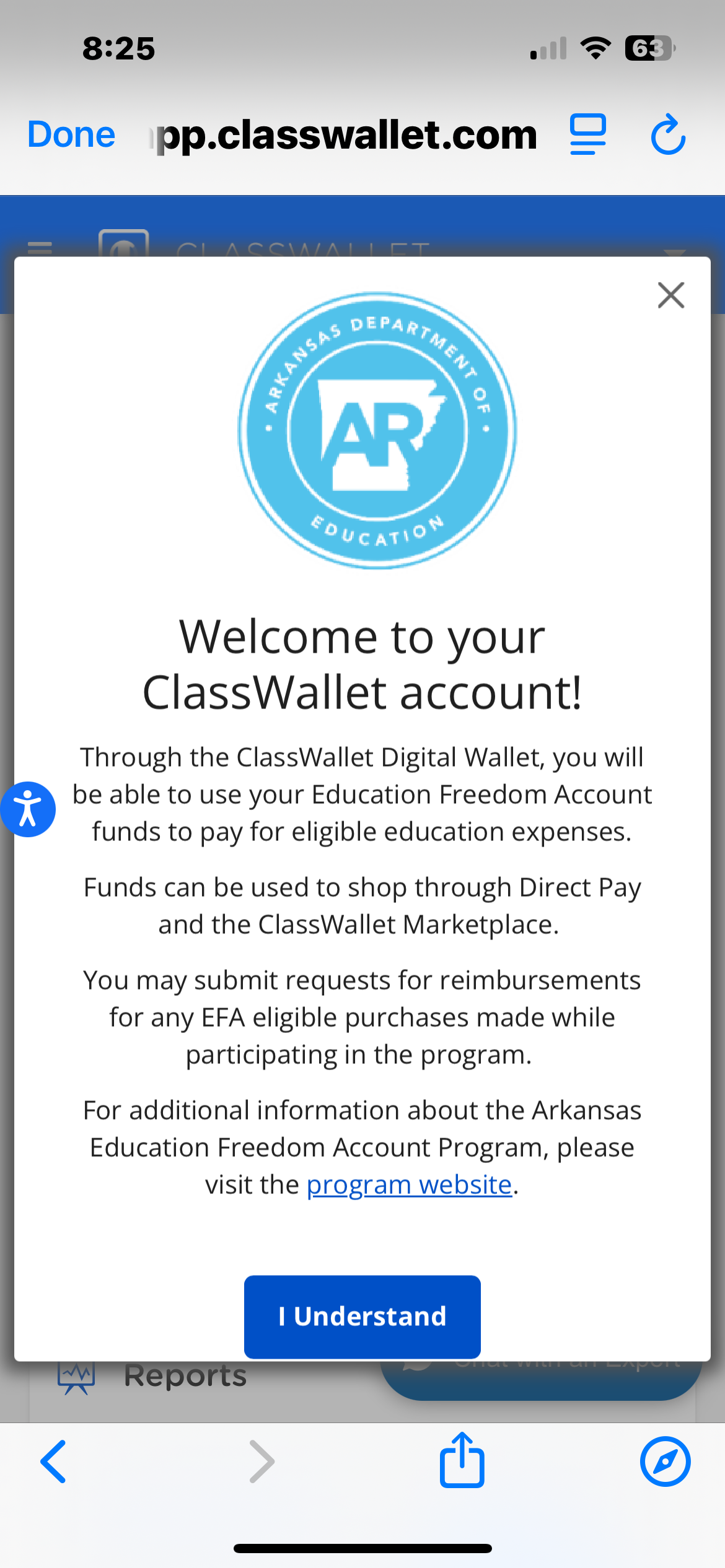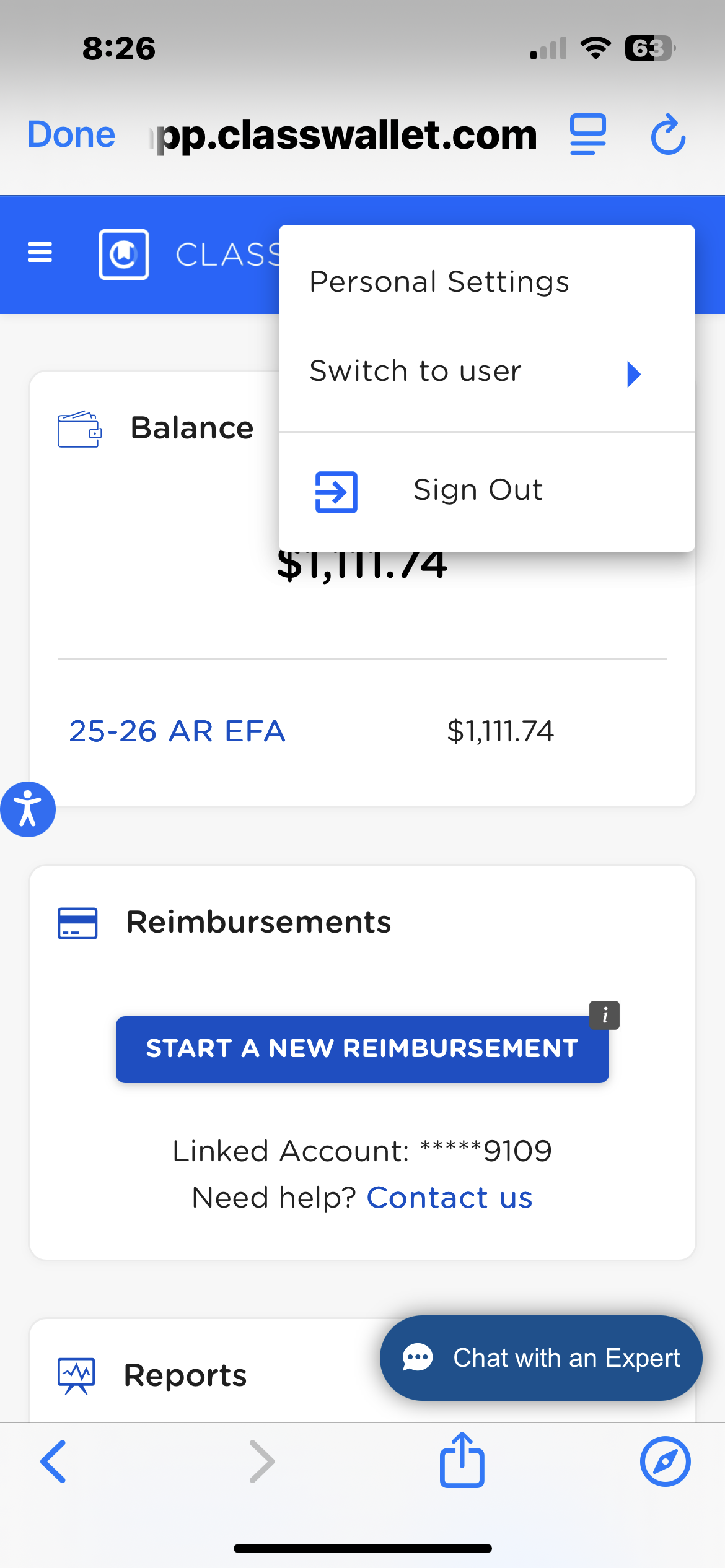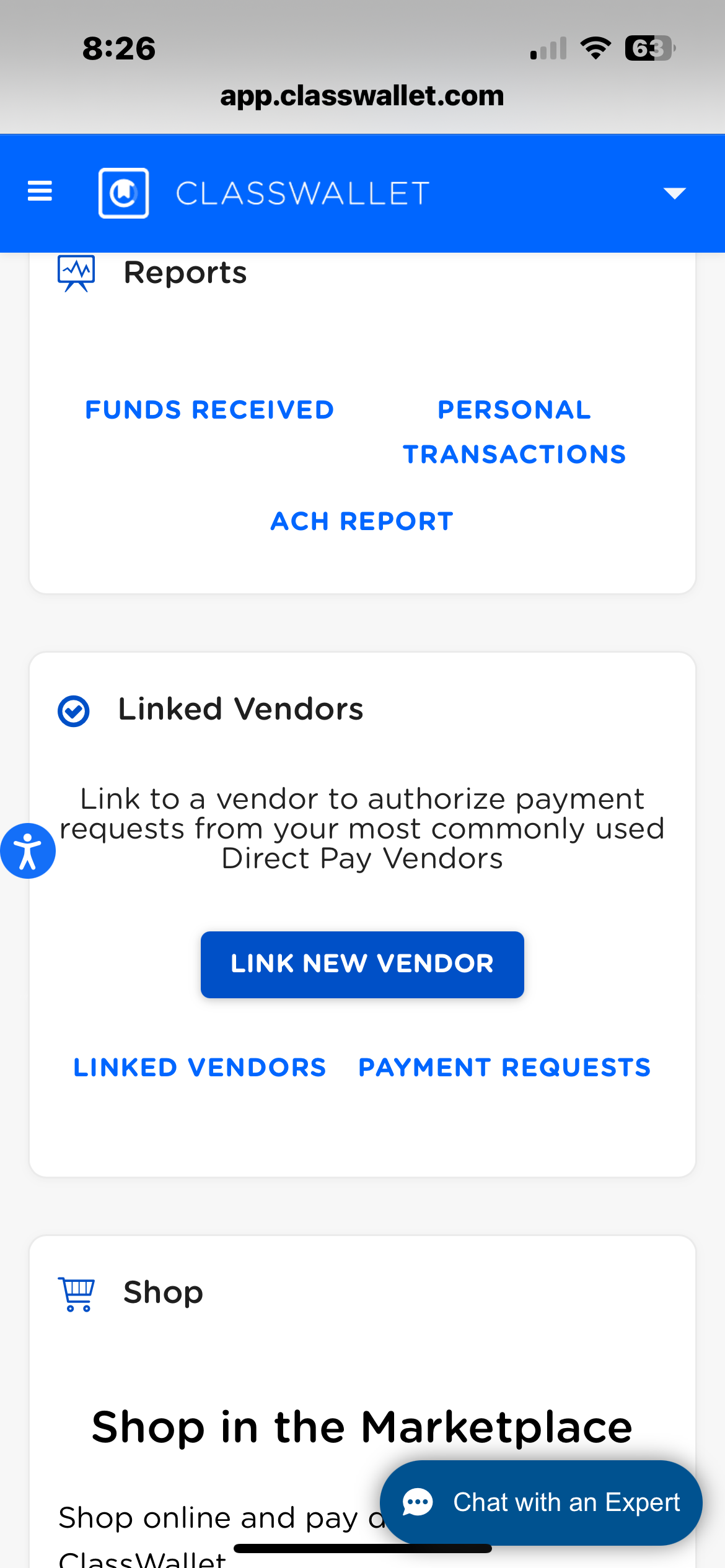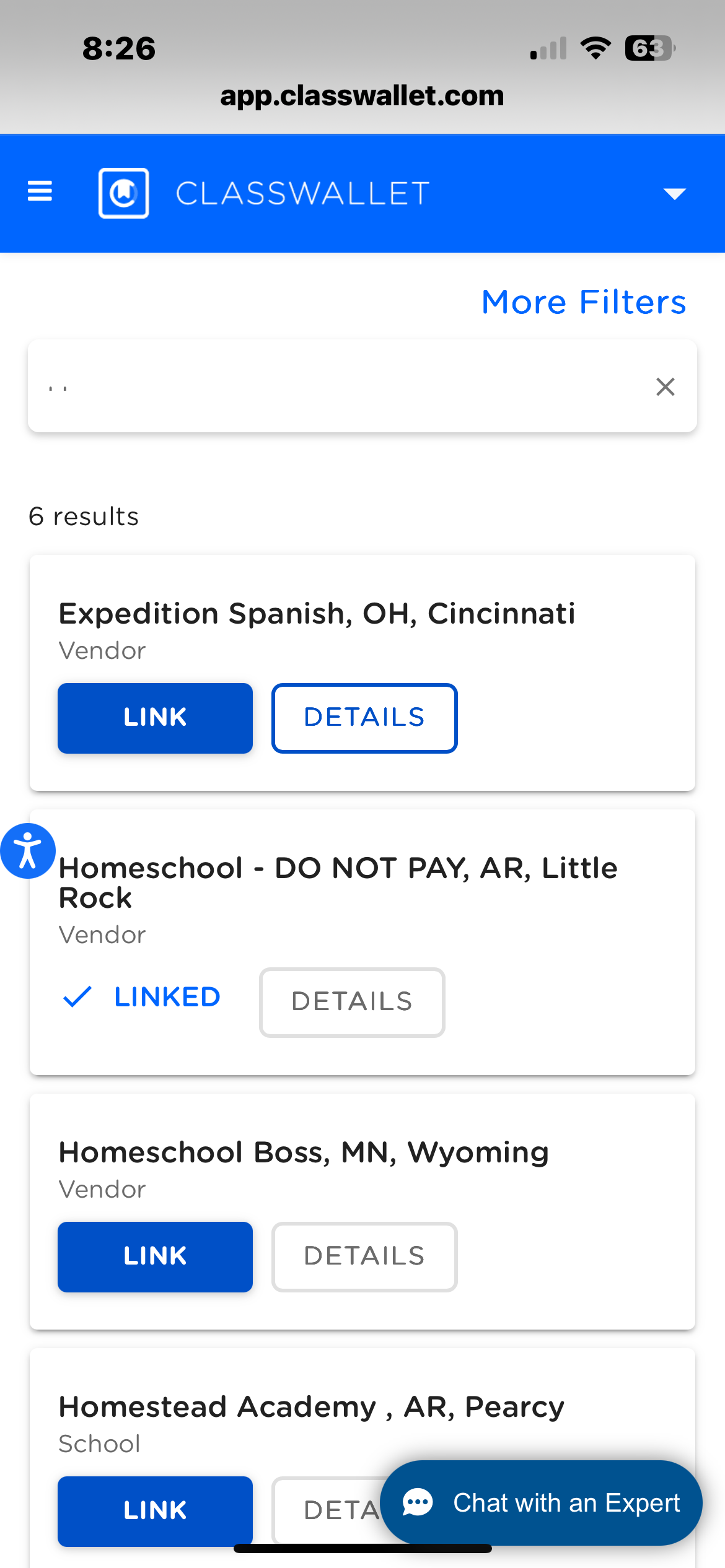Print Page only works from a PC not a phone
HOW to LINK your student in Class Wallet
This is EXTREMELY important to do. Your account will NOT be funded on August 21st if it is not linked correctly. Do NOT link to ANYTHING but Homeschool or your school.
First thing is you must go to app.classwallet.com
Now on this page if you already have a class wallet account you simply login. You will probably have to prove you are not a robot. If it takes a few tries just keep proving it those things are just a pain sometimes.
If you are brand new you need to choose First time user CLICK HERE at the bottom and follow those instructions.
Now see I got all my info typed correct, I proved I wasn’t a robot, now I can click LOGIN to login
Next comes their little welcome message. It changes from time to time so do read it. They will announce things on it sometimes. But then just click the I Understand button at the bottom there.
Here you see in the upper right corner there is a drop down where you can switch students and your wallet is showing. It’s gonna be $0 if you are new or if you have not yet signed the affidavit, whether new or not.
Scroll down and find the button that says LINK NEW VENDOR that was recently added. You want to click that button.
Here you need to use the search box and type Home if you type anything more sometimes it just doesn’t pull the search properly. So simply type home and enter and then Homeschool - DO NOT PAY, AR, Little Rock should be the second option down. Choose LINK click it. Once you click it a window will come up showing all of your children select the box for each of the children homeschooling and NOT going to a private school or Microschool this fall.
IF YOUR CHILD IS ATTENDING A PRIVATE OR MICROSCHOOL then you will put the name of the school in the search box instead and you will link to the school. For private school you will ONLY link to your school for microschools you need to link to BOTH your microschool AND the homeschool link. DO NOT link to anything else but your school.